mSupply mobile. Easy to use. Enough oomph to do the job.
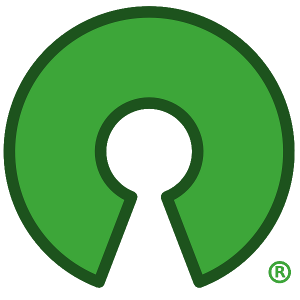
Open Source
Sustainable Solutions are very proud to offer mSupply Mobile completely free and open source. Anyone can use it, customise it, or integrate it with another system.
The code behind mSupply Mobile is all fully accessible in our Github repository. Use it to build the app from source, fork the code and customise your own version, or contribute its ongoing improvement.
Read more about how and why we open sourced mSupply on our blog
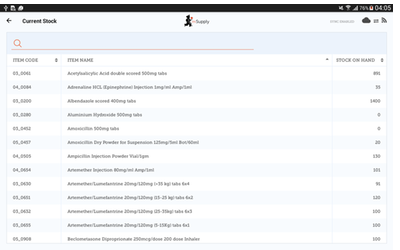
Overview
Use the tabs above to explore other features.
mSupply mobile has been designed from the ground up to work where internet isn’t always available. After the store has been configured, you can use the app to operate it with no internet.
mSupply mobile works with an mSupply server. This can be at your central store, or hosted in the cloud (Amazon, CloudVPS, almost anywhere). Once there is an internet connection available, data is synchronised, and your store’s stock and transaction status is synchronised so that it is visible for management and reporting.
A short overview video is available from our home page or from this youtube link
 How it works
How it works
As you enter data into your app, mSupply stores it on the device. Every 10 minutes it checks for an internet connection, and if there is one, it synchronises its data with your mSupply server. As soon as this happens, your store’s stock and transactions are available for reporting at the central level, and if there were any supplies on their way to you, the information is downloaded to your device
Of course until your internet connection is restored, your data is only on your tablet, and so your central store doesn’t know about any changes to your stock, and any requisitions you’ve made won’t be able to be received by the store that supplies you.
 Easy to learn
Easy to learn
As you will have seen in our intro video, mSupply mobile doesn’t have lots of screens to learn. Anyone who has a smart phone can learn to use mSupply mobile in an hour or two.
 Full visibility from anywhere
Full visibility from anywhere
Once your data has synchronised, anyone with permission can use the mSupply dashboard to see reports on your stock, transactions, and performance. See the Dashboard tab section for more information.
 Secure
Secure
Data synchronisation also acts like a full backup. If your tablet malfunctions, you can log on with a new tablet and everything will be automatically restored up to the point of your last synchronisation.
All data transfers are over SSL, the internet standard for encrypting data communications.
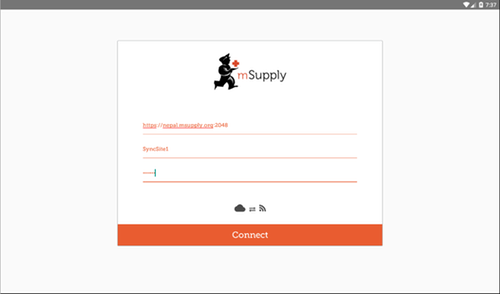
 Hardware Requirements
Hardware Requirements
Recommended Specifications:
In short, mSupply mobile runs on Android tablets (not on phones- there is too much data to use well on small phone screens).
For Bluetooth temperature sensor connections, at least Android 8.1
Detailed requirements for the current version are here
Please contact us for testing and / or advice before making a large hardware purchase.
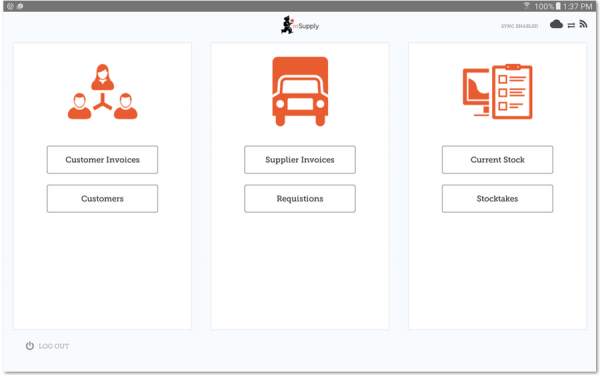
Without Internet
When the internet is broken or you’re out of range
Once your tablet is set up, you can use it with the internet turned off. Everything is stored locally.
 When the internet is back
When the internet is back
When there is an internet connection, three things will happen:
- Your existing stock levels and any transactions you’ve entered since the last synchronisation will be sent to the central server
- Any incoming goods will show up in your mSupply mobile app as supplier invoices, waiting for you to receive the goods
- Any orders (requistions) you’ve prepared will be sent to the central server, and mSupply users at the central server will be notified that they need to process your order (“Right Now!” ;-) )
 No Internet at your facility?
No Internet at your facility?
If your health facility doesn’t have internet, but there’s internet available in nearby internet café, or a nearby town, you can still use mSupply mobile. If you take your tablet to where there is internet every week or every month, then all the work you’ve done will synchronise, and orders can be sent and received. Then you can travel back to your facility and carry on working until you next need to synchronise data.
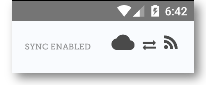
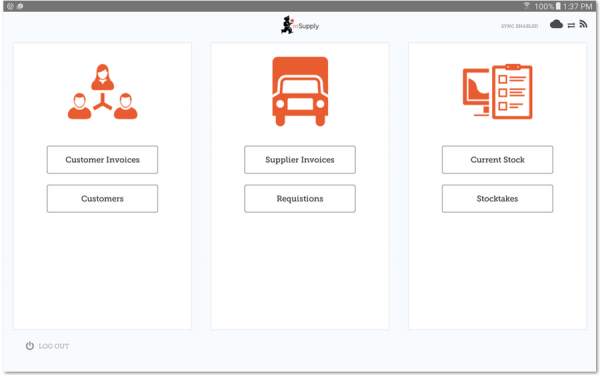
Easy Operations
mSupply mobile has four basic functions:
- Issuing goods to factilities or patients (a “customer invoice”)
- Receiving goods from your central store
- Ordering goods from your supplying store
- Doing stocktakes to ensure your stock is correct
 Issuing Goods
Issuing Goods
Master lists make issuing to a facility super easy – you don’t have to type in each item. Rather, you are shown a list of items that a particular facility is allowed to be supplied with, and you enter the quantities you want to issue.
 Ordering (Requisitions)
Ordering (Requisitions)
mSupply mobile works out how much you need, based on your usage history, stock on hand, and ordering cycle. Pretty cool, huh?
 Stocktakes
Stocktakes
It’s super easy to do a stocktake in mSupply mobile. It shows you each item and how much mSupply expect you have on hand – you just count your shelf stock, and enter the new quantity for any items that aren’t correct.
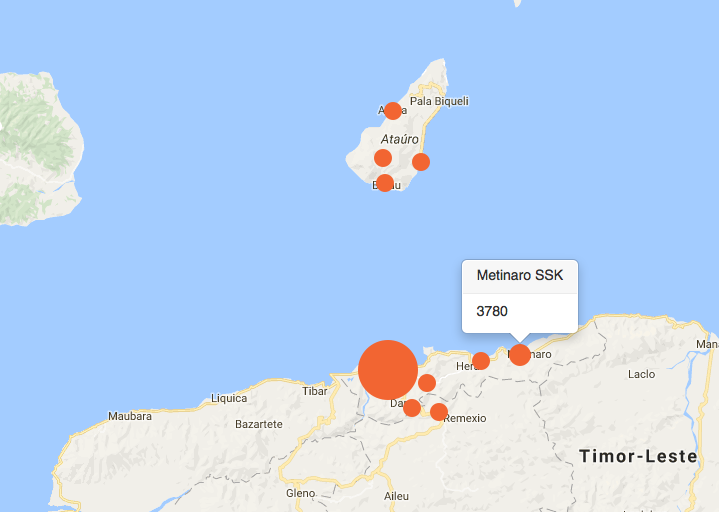
The Dashboard
Reporting
Once your data is synchronised, the full range of mSupply desktop reports are available. These can be run for just one site using mSupply mobile, or also to compare stock levels, transactions, and performance between sites.
 The Dashboard
The Dashboard
mSupply’s new dashboard (one example above) was made to work with mSupply mobile. It can be configured to show maps, charts, lists – almost anything you can think of. It can run from your phone, a tablet, or a desktop computer, so can provide real-time information to a variety of key people wherever they are.
 Custom Reports
Custom Reports
Easily create your own reports and save them for use again. Saved reports are available from a menu in the custom report window.