mSupply mobile 2.0 – what’s new?
There’s a new version of mSupply mobile out. Here’s a few of the important changes.
Manual Sync
You can now perform a manual sync at a time that suits you. A link on the top right of the screen shows the sync status.
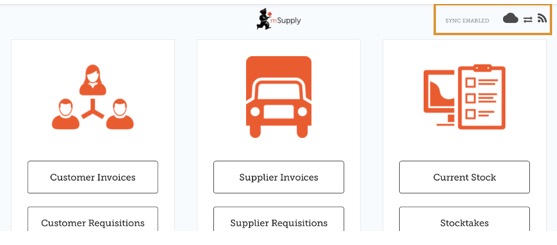
Clicking this link will take you to a page where you can choose to do a manual sync if there is internet connectivity.
Supplier Invoices
When you create a supplier invoice, finalise it and sync, the recipient store will see a customer invoice at their end.
Customer Requisition
You receive a Customer Requisition when another store wants to order stock from you.
Supplier Requisition
By default, you will see a list of requisitions where you have requested stock.
In mSupply mobile 2.0, you can choose which supplying store(s) you send your requisition to. Previously you could only use a single store.
Requisitions: this is how it works
Order stock from your supplying store(s) = Supplier requisition
Respond to Supplier requisition = Customer requisition
Send stock = Customer invoice
Receive stock = Supplier invoice (This can be from a supplying store or from an external supplier)
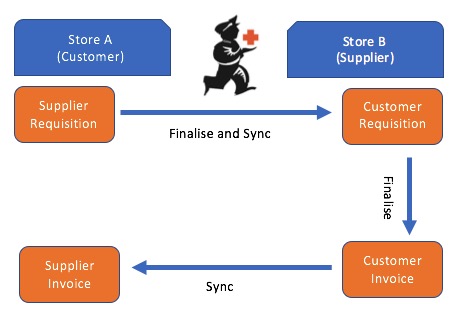
When store A (Customer) sends a supplier requisition to store B (Supplier), a customer requisition will be created at store B for store A. Finalising the customer requisition will automatically create a finalised customer invoice in store B. Store A will then receive a supplier invoice from store B when both stores have synchronised.
CommentsWhere is mSupply?
mSupply is primarily used in low- and middle-income countries around the world. You can find us in more than 35 countries.
The changes and improvements sound absolutely awesome, keep up the fabulous work Craig and team
— Peter Laing · Oct 26, 09:01 am · #