How to register mSupply(Mar 23, 2009)
Warning : If you have a flexible USB communication device (Usually a device that allow internet connection) installed on your computer or Laptop, it may be advisable to remove the device and then to follow the steps mentioned below.
- Start mSupply and login
- From the mSupply menu, Choose "File" which is located at the top left hand of the screen. A menu list will pop out as shown below.
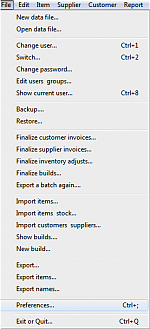
- Choose "Preferences..." which is closer to the bottom of the menu, and a window will be displayed.
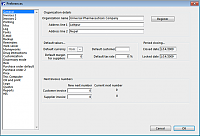
- The organization name should be entered if it's blank. Click the "register" button. Another window is then displayed.
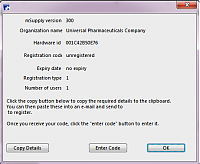
- Click "copy details" button, this saves your mSupply details on the clipbord (on computer's memory) . If you have access to e-mail then paste the contents on to the message window and e-mail it to us. To paste the information, you need to hold down "Control" (or CTRL) and press the letter "V" on the keyboard. If you do not have access to your e-mail on the computer, simply paste the information on a Word, Notepad or Wordpad document and send it to us as an attachment.
- Once we receive your e-mail we will respond appropriately.
Registration code entry instructions:
- Review the mSupply registration details provided by Sustainable Solutions.
- Choose File > Preferences from the mSupply menu as shown above.
- Check organisation name matches registration details supplied (change the name to match if necessary or obtain new registration code for correct name)
- Click the "register" button and a familiar window will be displayed. (check hardware id matches. If it doesn't, click "copy details" & paste into an email to us, follow the instructions from the beginning )
- Click "enter code"and you will now get the opportunity to enter in the registration details provided by Sustainable Solutions.
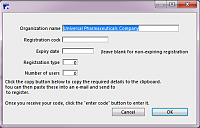
- The "Expiry date" field is normally left blank. Make sure that the registration code, registration type and number of users is entered as specified by Sustainable Solutions.
- Click "OK" when complete. If successful you will be prompted with a "Thanks You" message.
Note: for client/server version of mSupply, Sustainable Solutions will enter the code for you using remote access
Comments
I downloaded the software and I’m testing how it works, how many time of use I have to use it until I have to register?
— Juan Baez · Apr 20, 05:36 am · #
Thats a closely guarded secret ;-).
Serioulsy, mSupply will allow you to use a particular data file for six months from the data it was created, or for 2000 transaction lines- whichever comes first.
Help > About mSupply will tell you how many transaction lines you’re up to (called trans_lines in the list
— Craig · Apr 20, 07:38 am · #
I really admire mSupply. It has been very very useful in my work and has helped me organize my store.
— J. Taty Payne, III · Apr 8, 02:47 pm · #
Our company is a non governmental organisation involved in distribution and dispensing of Anti-retreoviral drugs in a small
community and will want to test this package and see if it will help us manage the distribution and dispensing more effectively.
Thanks
Uche.
— Uchenna Okonkwo · Jun 27, 01:05 am · #
Am trying to use msupply for the firsttime now i am being asked for a login password which i dont remember setting up. can i have the step by step procedure of how to start
— Mmatalenta Maphosa · Aug 27, 06:24 pm · #
Hi,
the default password for the first user is user1
Contact us directly if you still have problems
Cheers,
Craig
— Craig Drown · Aug 27, 10:12 pm · #
I am very interested in your software for use in the Caribbean. Perhaps someone can make contact with me.
— Baldeo Sairsingh · Dec 30, 07:26 pm · #